A Must-Read for Opening a Store! Google Business Can Help Your Potential Customers Find You Easily, and It’s Free!
Have you ever noticed that when you Google a restaurant or a location, the search results on the right side display the business/location’s address, operating hours, ratings, and more? Additionally, you can see other businesses with similar nature/keywords. That’s Google Business for you!
Google Business not only makes it easy for your target audience to find you on the Google Search Engine but also allows you to interact with customers. You can encourage customers to leave reviews, enhancing your credibility online and boosting your ranking, ultimately driving more traffic to your store.
Today, I’ll guide you on how to register for Google Business, a simple process that only takes a few steps!
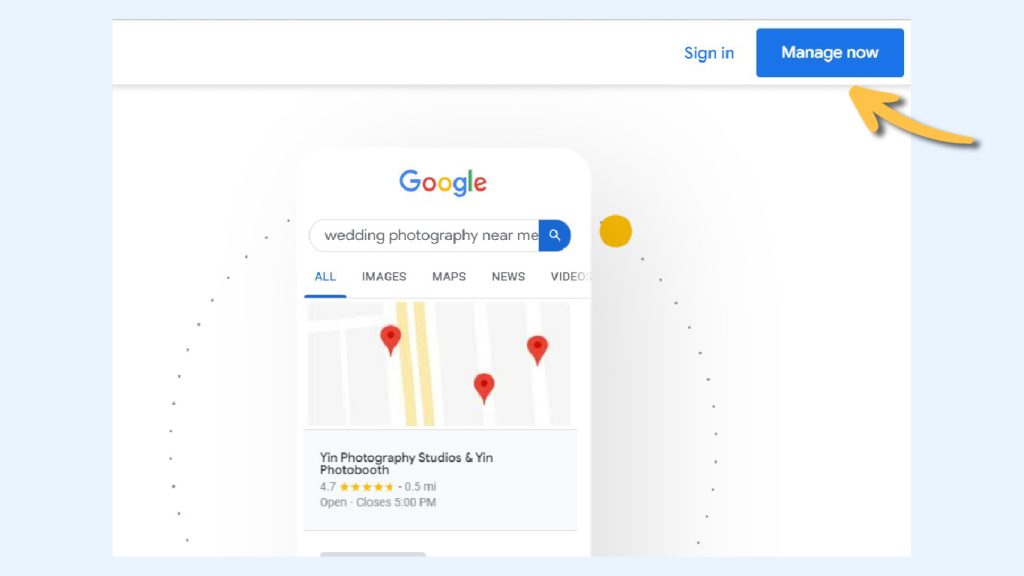
1. Registering Your Account
Go to the Google My Business page and register (click “Manage Now” in the upper right corner). If the business has its own custom email address, use that email address during registration. If there is no existing account, click “Create Account” and follow the instructions to register.
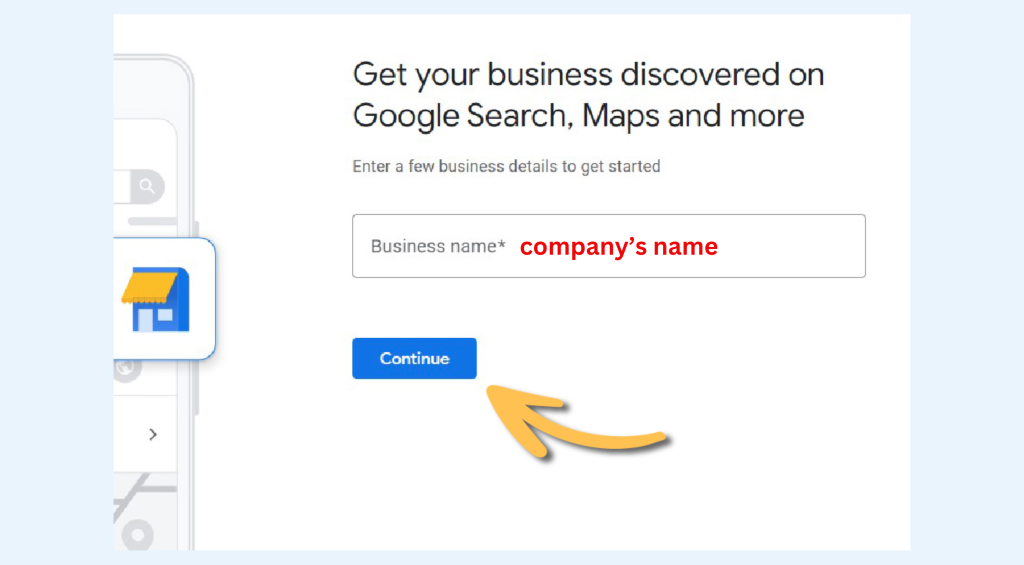
2. Adding Company Name
Next, enter the company name, and as you type, a dropdown list will automatically open with companies that have similar names. Here, users can check if a Google company listing has already been created or add a new location to an existing company page. If the company is entirely new, enter the company name and click continue.
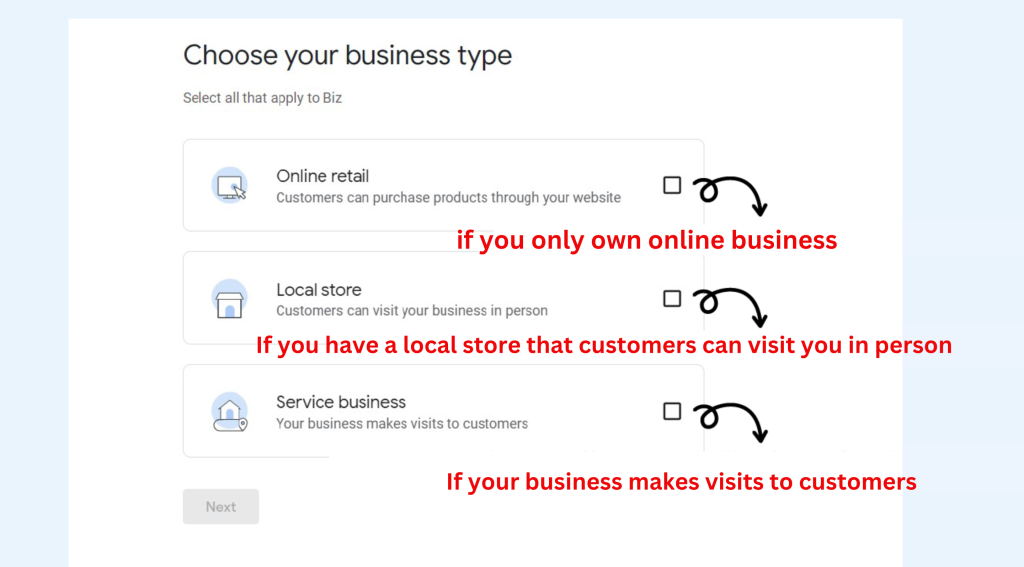
3. Selecting Category
Choose the most accurate category and description for your business. Google uses business categories to define the criteria for a business’s target market.
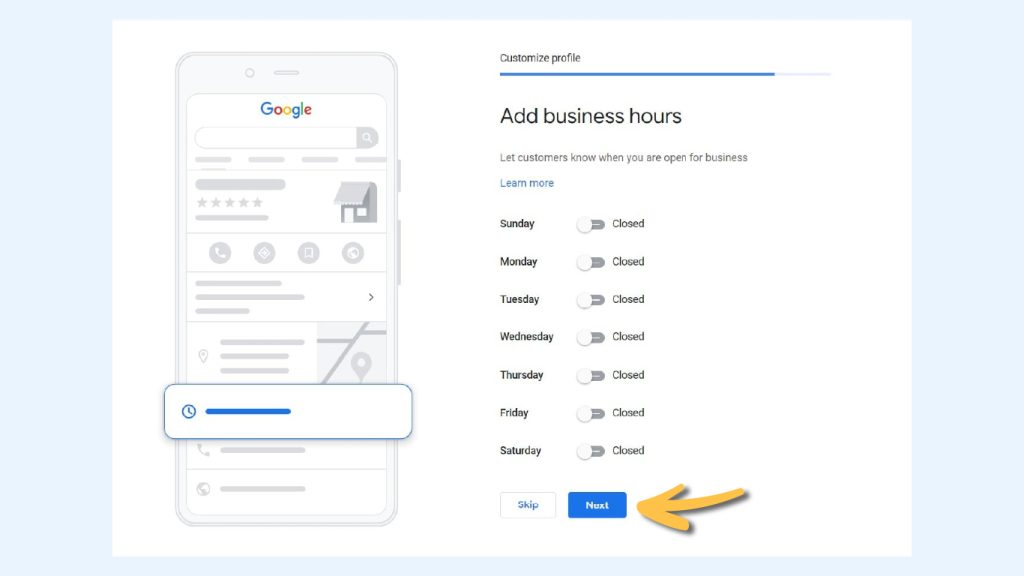
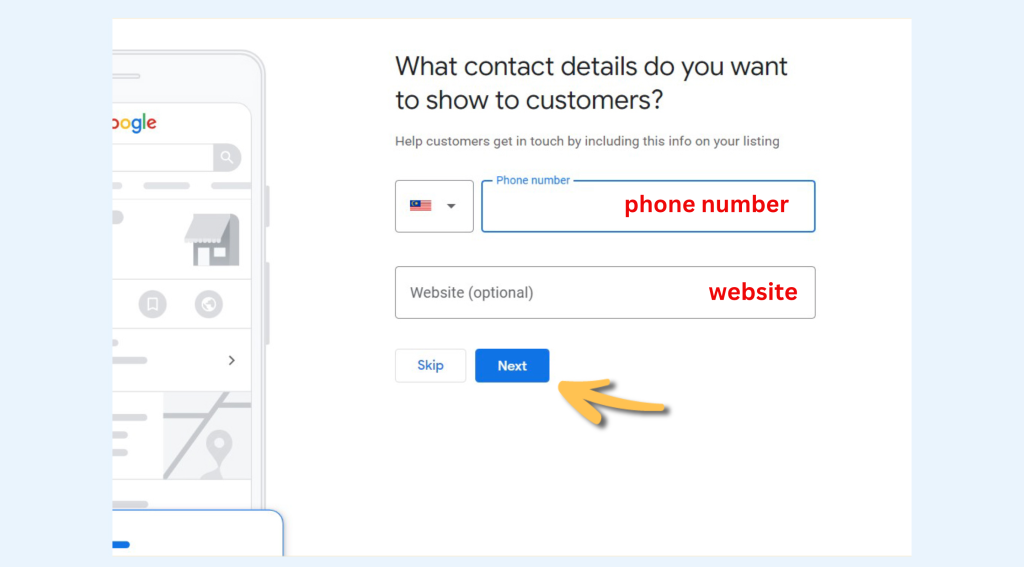
4. Adding Your Business Information
- Address: Add the detailed address for your company or store.
- Phone: Next, add contact information such as a phone number and website link. This allows potential customers to learn more about the business, purchase products, or book services. Additionally, businesses can add a contact phone number for people to reach out during business hours.
5. Verification
Finally, verify your business information through Google My Business. For most business owners, Google’s verification method is typically done through a postcard sent by mail. However, some businesses may qualify for alternative verification methods.
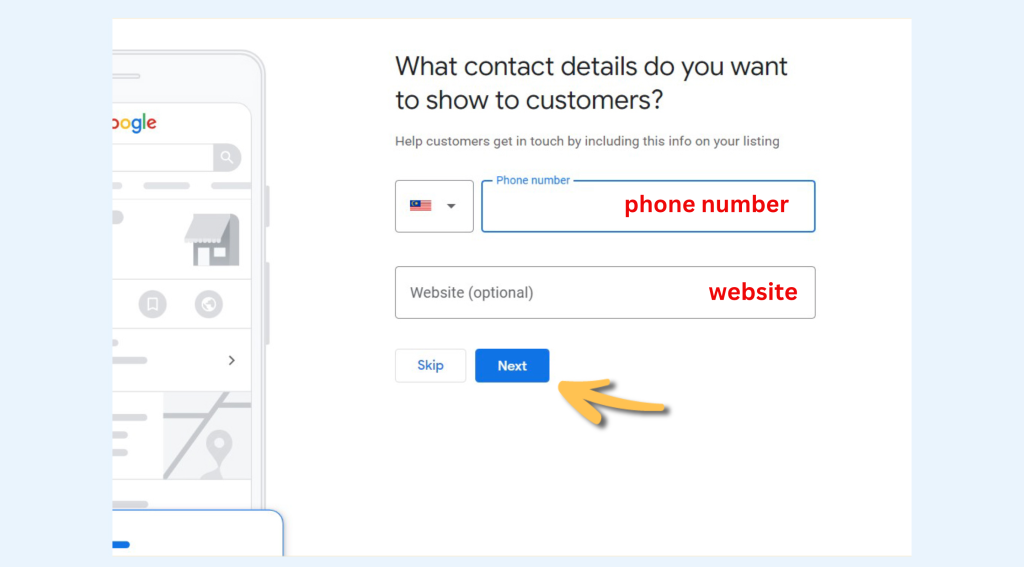
- Phone: If the user is eligible for phone verification of business information, a code will be sent to the user’s contact phone through an automated SMS.
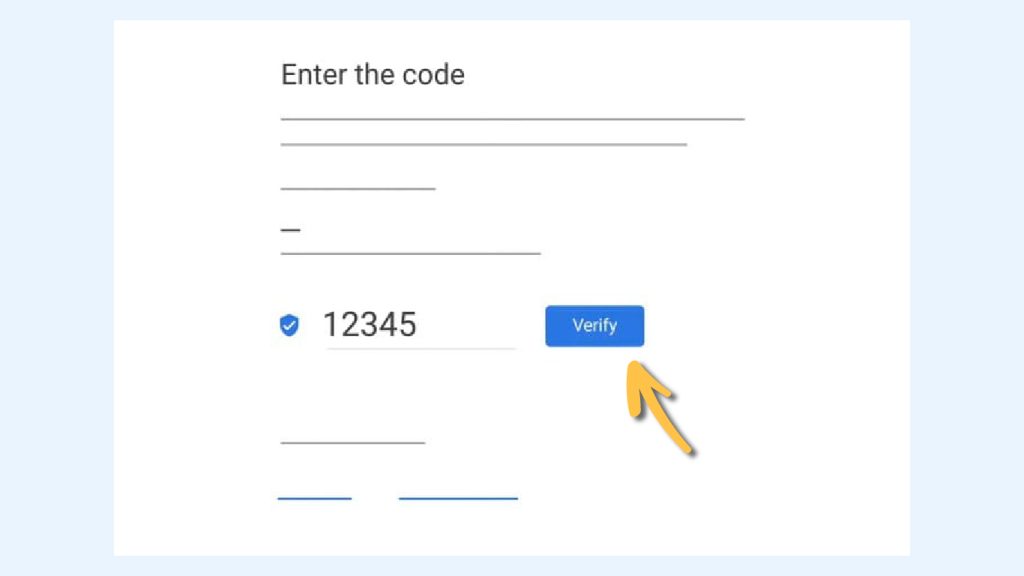
- Email: To verify the user’s Google business via email, simply ensure that the address displayed on the verification screen is correct. Upon receiving the email, click the “Verify” button.
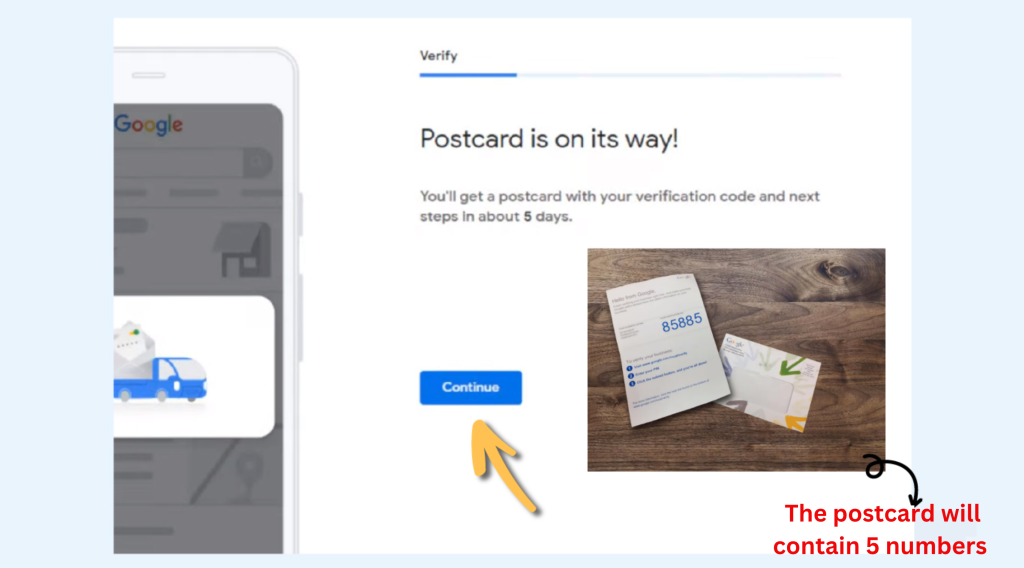
- Postcard:
– Add the contact person’s name, and the user will receive a postcard by mail within 14 days.
– The postcard will contain a 5-digit code, and the user can use this code to verify the store information.
– Ensure not to edit any Google My Business listing information during the waiting period, as doing so may delay the verification process.
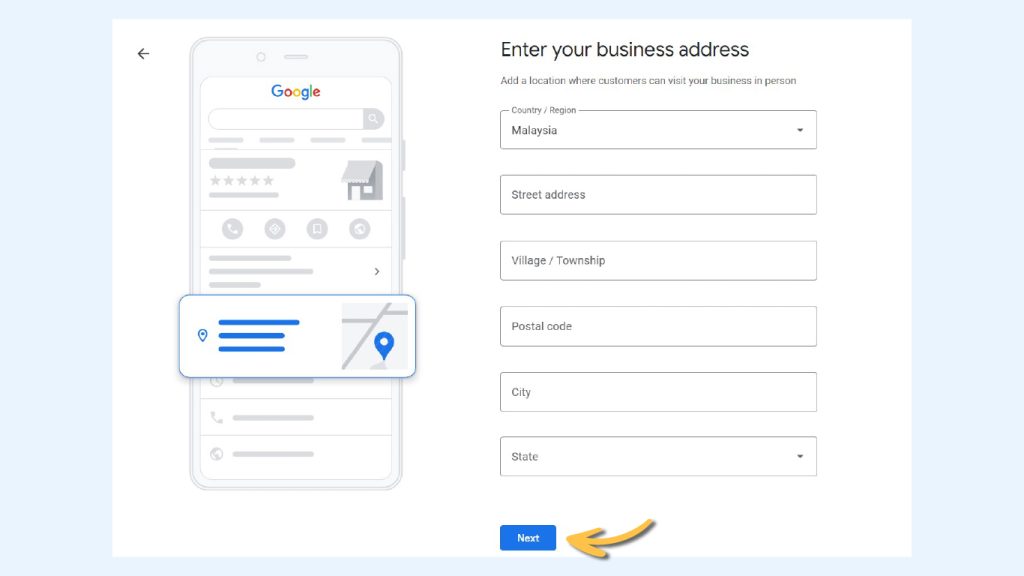
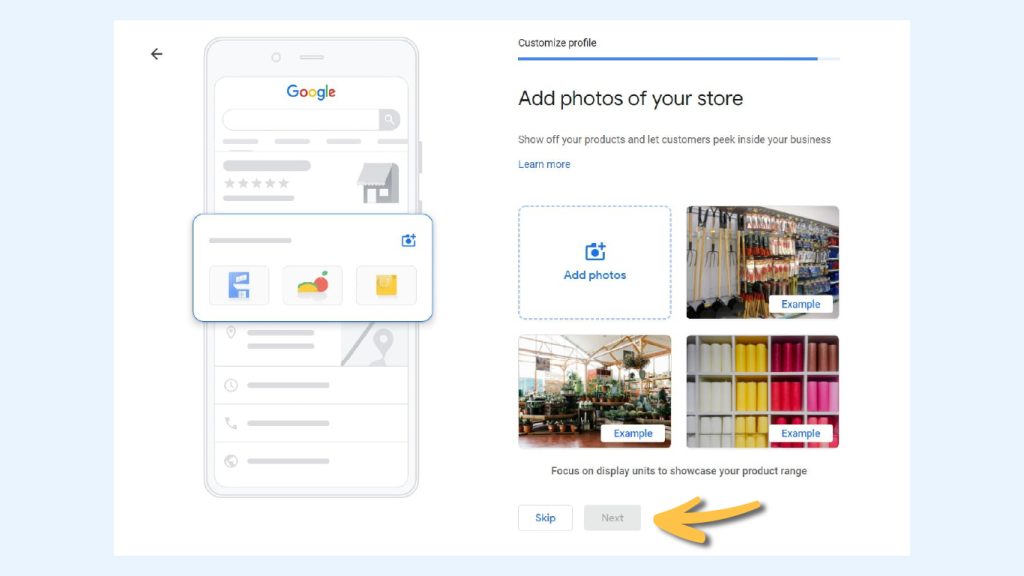
6. Enhance Your Business Information
- Set business hours for the store, add additional custom settings, allow visitors to provide information about the business, and include a business description along with photos.
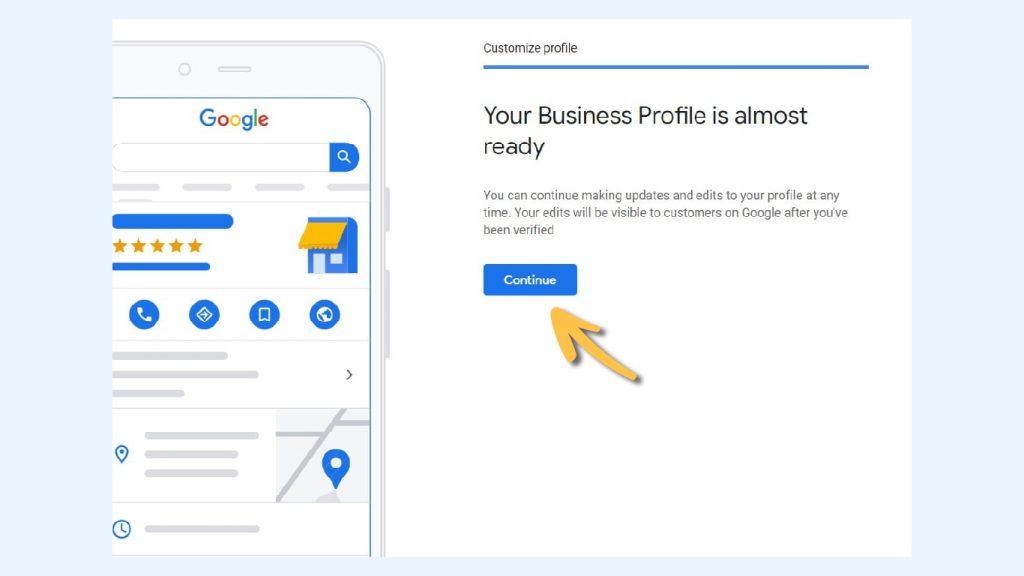
Congratulations, you are done!
⚠️ Warm Tips:
- You should update your Google Business account regularly from time to time to ensure the accuracy and freshness of the information.
- Use Google Business’s data analysis tools to understand customer search behavior and store traffic, and optimize your marketing strategy.
Follow us Bizlocate~ Let’s learn more about opening a store together.
Facebook: https://www.facebook.com/people/BizLocate-Malaysia/100063665196432/
Instagram: https://www.instagram.com/bizlocatemalaysia/
YouTube: https://www.youtube.com/channel/UCuiKYqOqkDhGLsuQ0Vnee5A
