Because of MCMO, can’t you go to the Suruhanjaya Syarikat Malaysia (SSM) department to apply for incorporate companies and register businesses?
But it doesn’t matter, you can register online now! Come and see how to register!
How much does SSM cost to register a company?
- New business registration:
1. Personal name = RM30.00 per year
2. Brand name = RM60.00 per year - Change company information = RM20.00
- Branch = RM5 per branch per year
- Business termination(No cost)
- Business Renewal:
1. Personal name = RM30.00 per year
2. Brand name = RM60.00 per year
3. Branches = RM5.00 per branch per year - Commercial information = RM10.00
Step-by-step online register
1. Login ezbiz.ssm.com.my
2. Press ‘Sign Up’
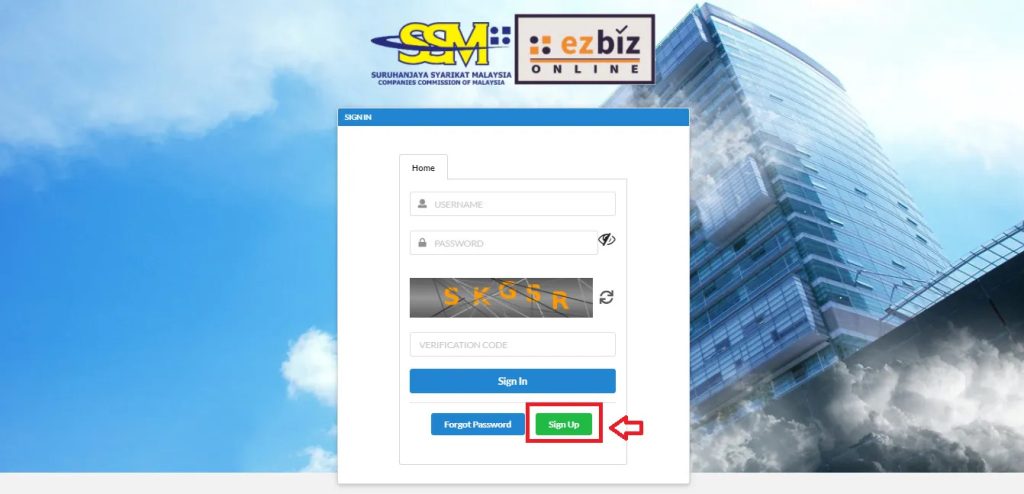
3. Choose NRIC
4. Fill in IC Number and Name
5. After fill in, press ‘Register’.
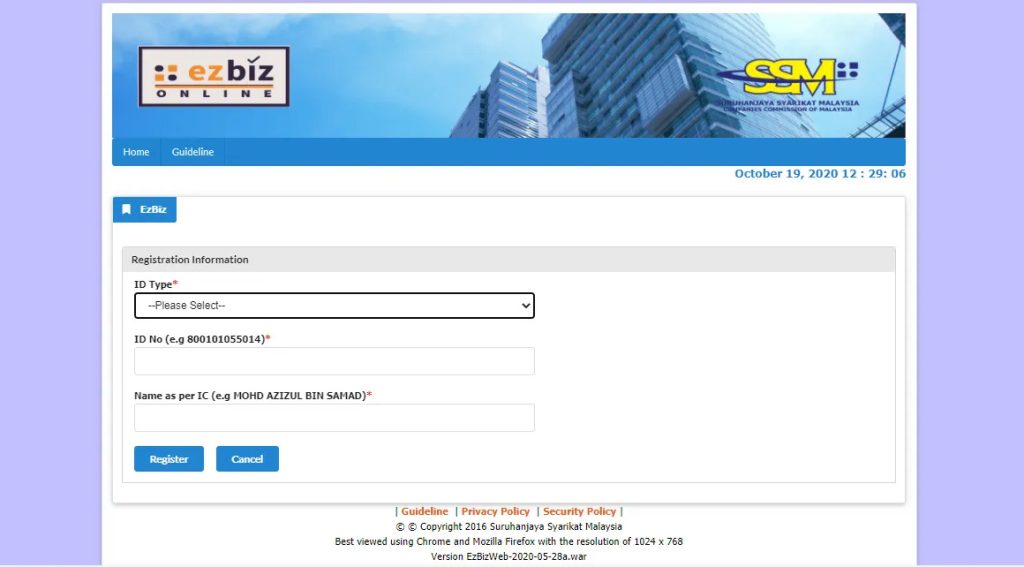
The next page, you need to
6. Fill in the ‘Registration Information’ you need to fill in the Username, this is used to log in to SSM, so remember), password (also used to log in), and email (used to activate the account).
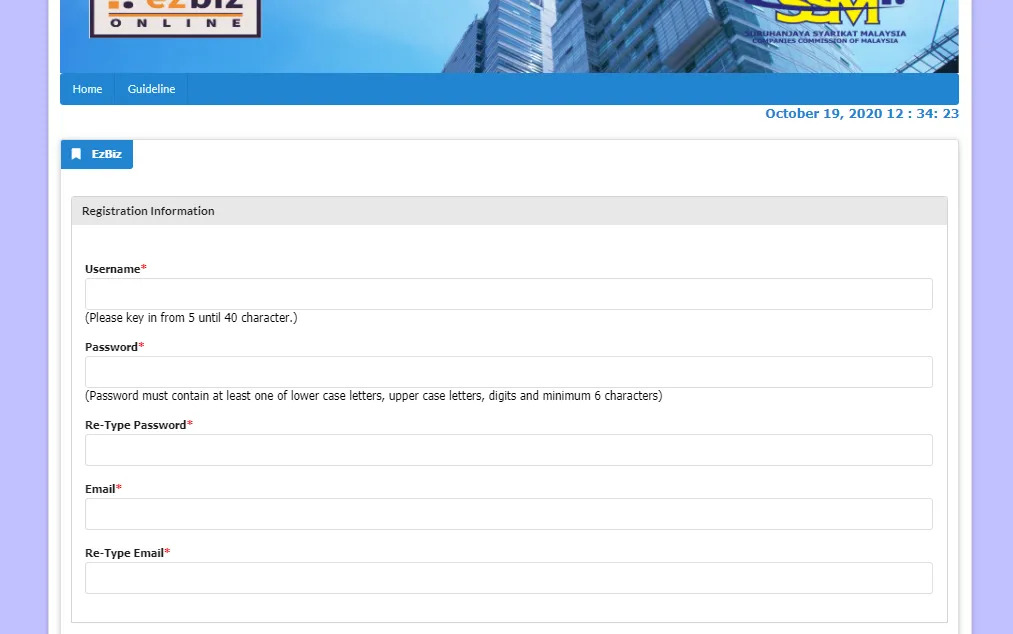
7. Fill in the ‘User Information’
This User Information needs to complete your personal information here. Name, IC, and Colour.
The [colors of the ID card] (usually is blue), [Nationality] is Malaysian, [Gender], [Date of birth], and [Race].
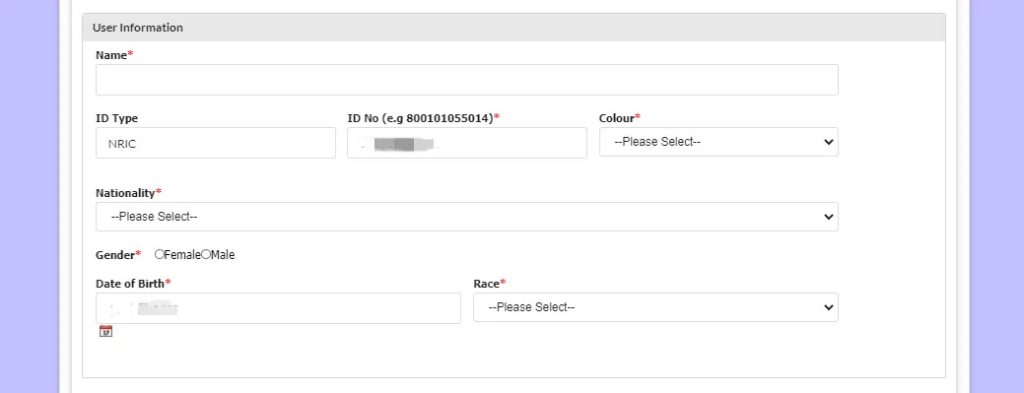
8. Fill in the ‘Residential Address Information’
Fill in your personal address information and phone number, which are very basic information.
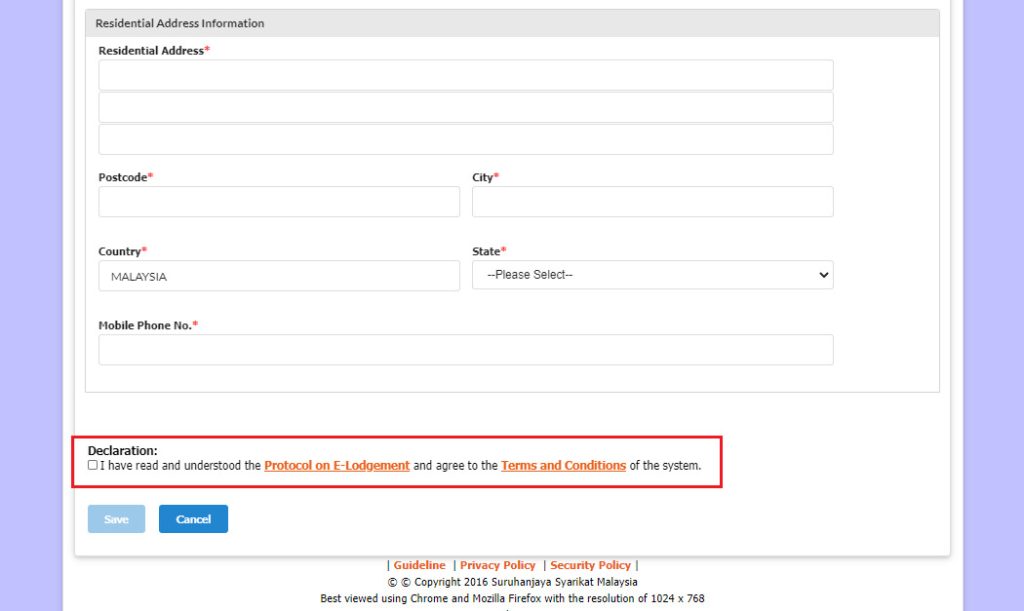
9. After filling in, click on Declaration, and then click Save.
10. Activate account
You can see this information in the last step, and you need to go to your email to activate the account.

After completing the first step (registering for an SSM account), you need to send an email to ezBiz for authentication.
After a few days, you can proceed to the second step (registering a new company with SSM).
Email must include:
- ID card IC (front and back) 2 sides
- Selfie (hold the IC in front)
- Third certification information (driver’s license/passport)
SSM registered new company
Through the above method, I believe you should have successfully registered an SSM account, then the next step is to start a company. What you need to prepare to apply for SSM to start a company has already been mentioned above. Basically, you don’t need any documents, you just need to know your company’s information, including name, address, phone number, etc. So let’s to start a company in SSM Online.
1.Login SSM
Log in to the SSM official website, then log in to your account.
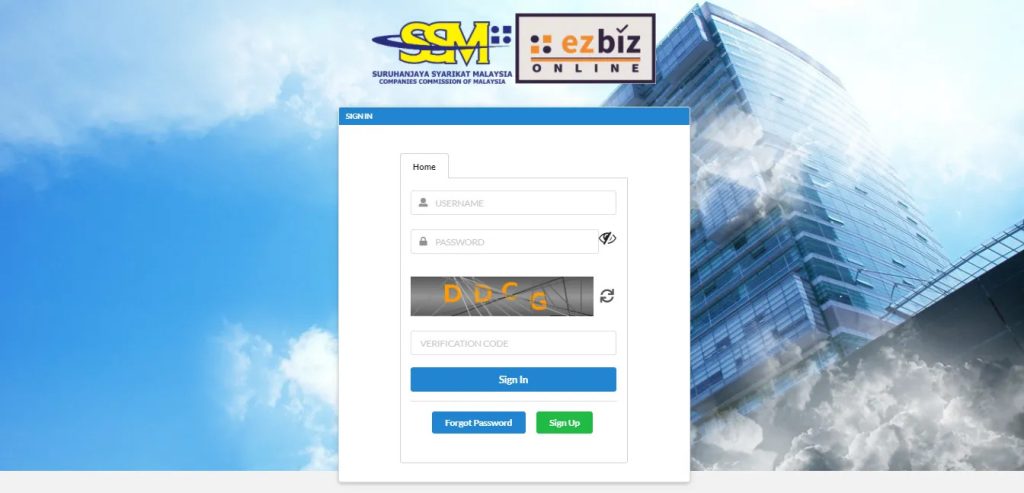
2. Register a new company
After you have successfully logged in, then choose to register a new company [New Business] in My Business Services – New Business Registration.
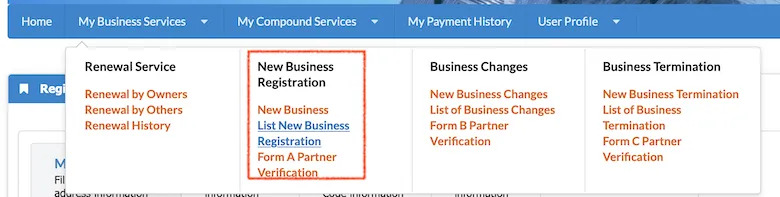
3. Fill in Form A
Ⅰ. Next, you need to fill in the information for registering a new company. The first registration number Ref.No is something you don’t need to fill in, it will be given to you after registration. Name Type can choose to register with your name or fill in a company name. (It doesn’t matter what you choose, the only difference is the price.) If you choose TRADENAME, then fill in your company name below.
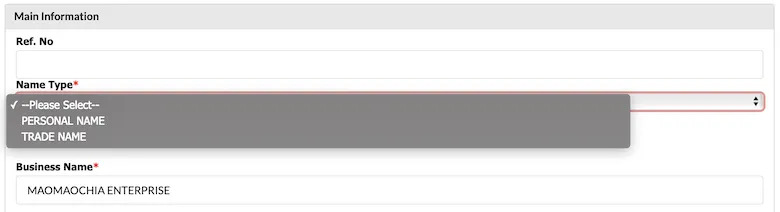
Ⅱ. Incubator is selected as No by default.
- If you are in an online business, then this Is Online Seller? Choose YES.
Ⅲ. The following address information is fill in the company address.
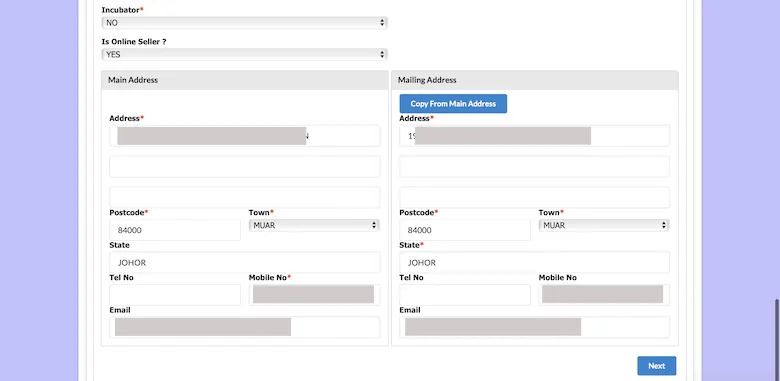
4. Fill in the branch
The Branches information here is for companies with branches to fill in.
If there is no branch, you can click [Next].
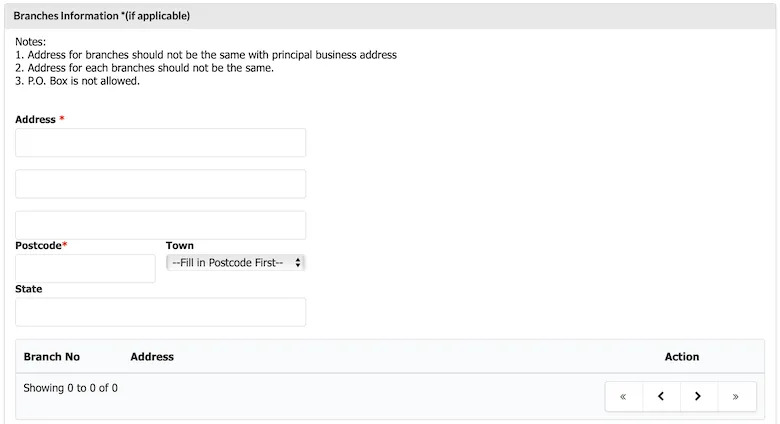
5. Company type
Business information here is what the company does. For example, if you wholesale clothes, you can write Wholesale Of Clothing. Below Business Code, choose one that is close to your business, you can also search for keywords in it.
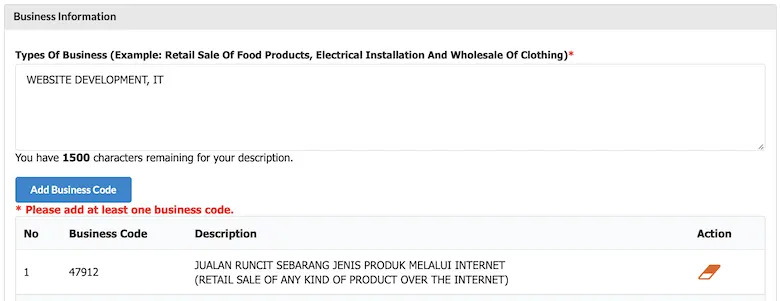
6. Company Owner
Here you can see your name, the above Add Partner means if you have other partners, you can add his IC.
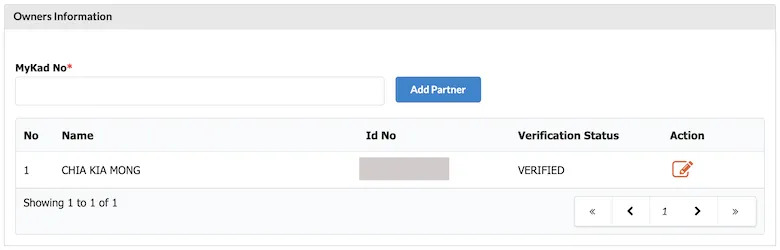
7. Registration fee
Here you can see the fee for registering your company. RM10 is similar to the handling fee, although it says Business info. With the registered company name of RM60, the total is RM70. Click Next to make the payment.
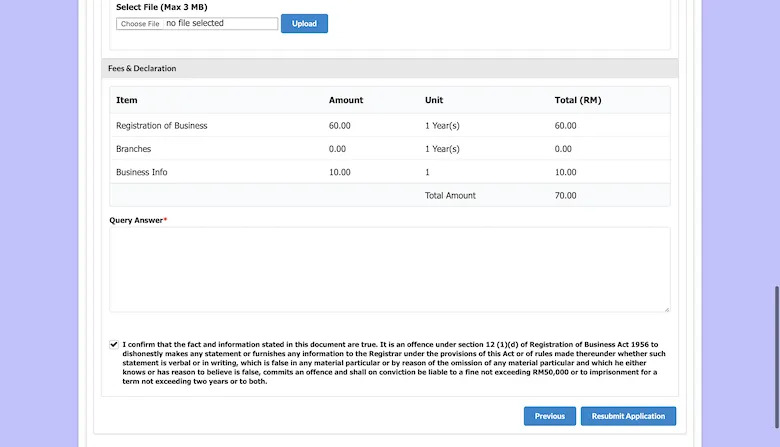
8. Download company certificate
After your payment is completed, you can download Borang A, Certificate, and Business Info. Download them all and save them. Because 14 days have passed, it can’t be downloaded anymore.
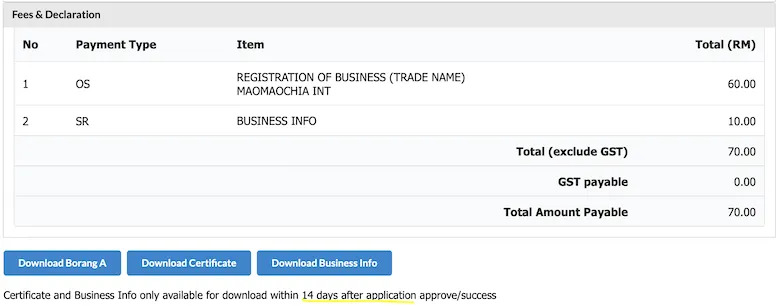
9. Check registration status
Wait for a few days, then log in to SSM, select List New Business Registration, generally it should be 24 hours to check the registration status.
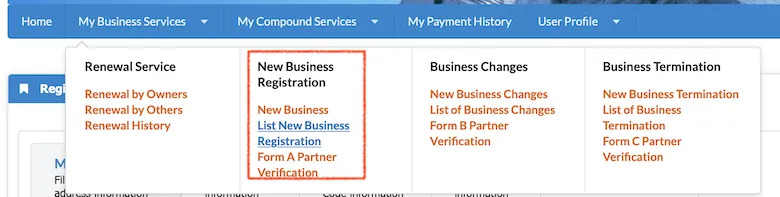
If you see the status in the Query column, Status shows Query,
then there is a problem with your registration information, and you need to click the pencil on the right to modify the wrong place.
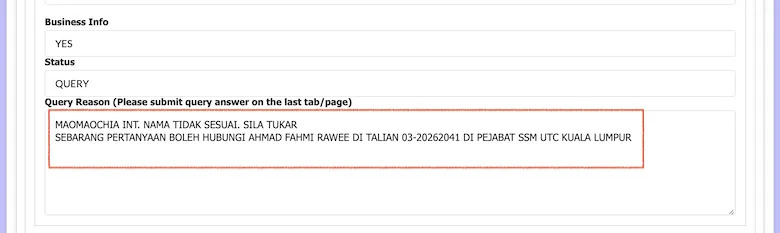
10. Improve registration questions
After clicking the pencil, you can see what error message appears in the registered species.
Like mine, the company name is wrong, because the registered individual company must have a regular name, and you cannot put a name like INT, so I changed it to ENTERPRESE.
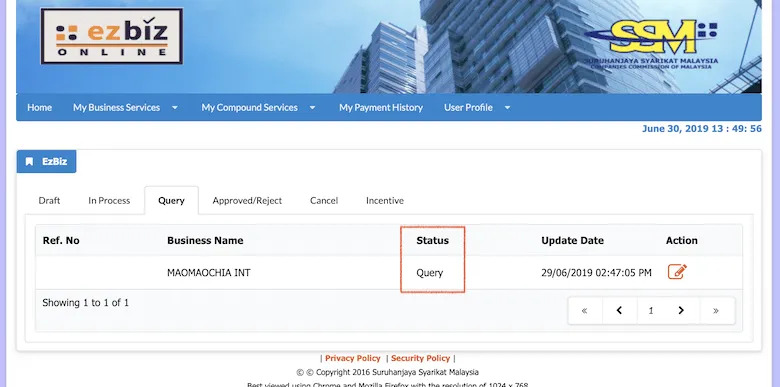
11. View registration results
In a few days (usually 24 hours), go to List New Business Registration again. You can see in the Approved/Reject column that your status shows Approved, which means your company has successfully registered.
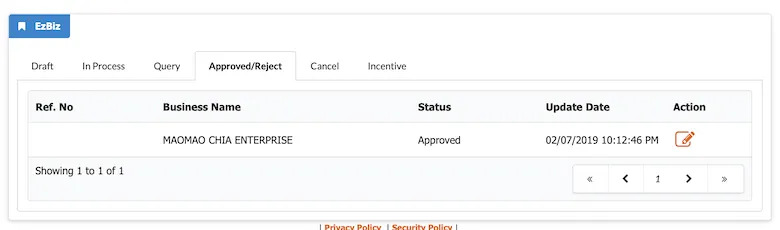
The above is the way how to register SSM Online online. Hope everyone can register successfully. ^-^
Source: Maomao Chia
关注我们Bizlocate吧~ 一起学习更多开店二三事
Facebook: https://www.facebook.com/people/BizLocate-Malaysia/100063665196432/
Instagram: https://www.instagram.com/bizlocatemalaysia/
YouTube:https://www.youtube.com/channel/UCuiKYqOqkDhGLsuQ0Vnee5A
